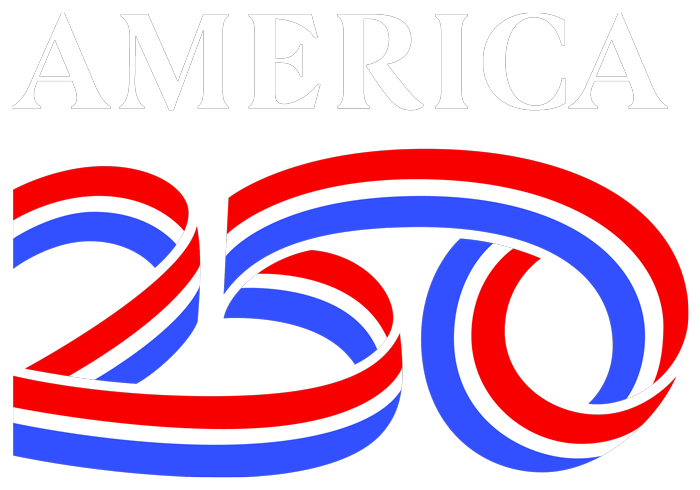PowerSchool
Parent Instructions
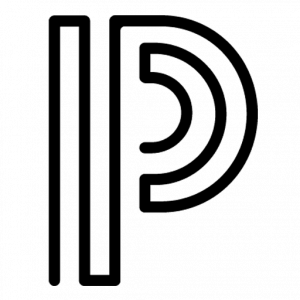 The Student and Parent Portal can be accessed here: https://powerschool.washk12.org/
The Student and Parent Portal can be accessed here: https://powerschool.washk12.org/
An instructional video for creating an account in PowerSchool is available here: http://go.washk12.org/
- If you have a login for the mobile app, that login will work on the PowerSchool Student and Parent Portal.
- If you have signed in before, but don’t know your username or password, go to https://powerschool.washk12.org/, click “Forgot Username or Password?” below the login box, and follow the instructions.
- If you don’t receive a password reset email within 10 minutes after submitting the Forgot Password form, please submit the Forgot Username form to recover your username. It may not be your email address.
- If you have never signed in before, please go to https://powerschool.washk12.org/, click Create Account, and follow the instructions. You’ll need your student’s Access ID and code, which are available from the school. (Please do not call the district, as we cannot give it to you).
- If you try the above, and still need help, please contact the school for assistance.
Parent / Student Mobile App:
Download the mobile app here for iOS: https://itunes.apple.com/us/app/powerschool-mobile/id973741088?mt=8 or here for Android: https://play.google.com/store/apps/details?id=com.powerschool.portal&hl=en_US or search for PowerSchool Mobile in the app store. The district code is MRBK.
Use the same login from the web to log into the app.
App Issues?
If your login isn’t working on the mobile app, please follow the instructions below.
iOS (Apple)
- If you’re signed in, go to Account (Usually at the bottom, possibly under “More”)
- Tap “Sign Out” in the top right corner
- Tap “District Code” in the top left corner
- Delete the district code
- Re-enter it (MRBK)
- Tap Continue
- Sign in again
Android
- Tap the 3 dots in the top right corner
- Scroll to the bottom of the menu and tap “Logout”
- Delete the district code at the top
- Re-enter it (MRBK)
- Sign in again
Student Instructions
Log into PowerSchool using the first part of your email address before the “@” and your email password. If you need help getting in, please contact your school.
Teacher Instructions
Log into the PowerSchool Teacher Portal (https://powerschool.washk12.org/teachers/) using the first part of your email address before the “@” and your email password. If you need help getting in, please contact help.washk12.org.
Administrator Instructions
Log into the PowerSchool Admin Portal (https://powerschool.washk12.org/admin/) using the first part of your email address before the “@” and your email password. To request access to the admin portal, please contact your supervisor. If you need help getting in, please contact help.washk12.org
Student Security
If you are having troubles signing in you will need to call your child’s school.
By law and for security purposes the Technology Office cannot provide you with login information. If you have forgotten your username (and/or) password you will need to call your child’s school directly.
PowerSchool Management
Student/Parent account(s) are managed by your child’s school administration.
PowerSchool servers are managed by the Technology Department of the Washington County School District.
PowerSchool App
When registering, the district code you will use is MRBK